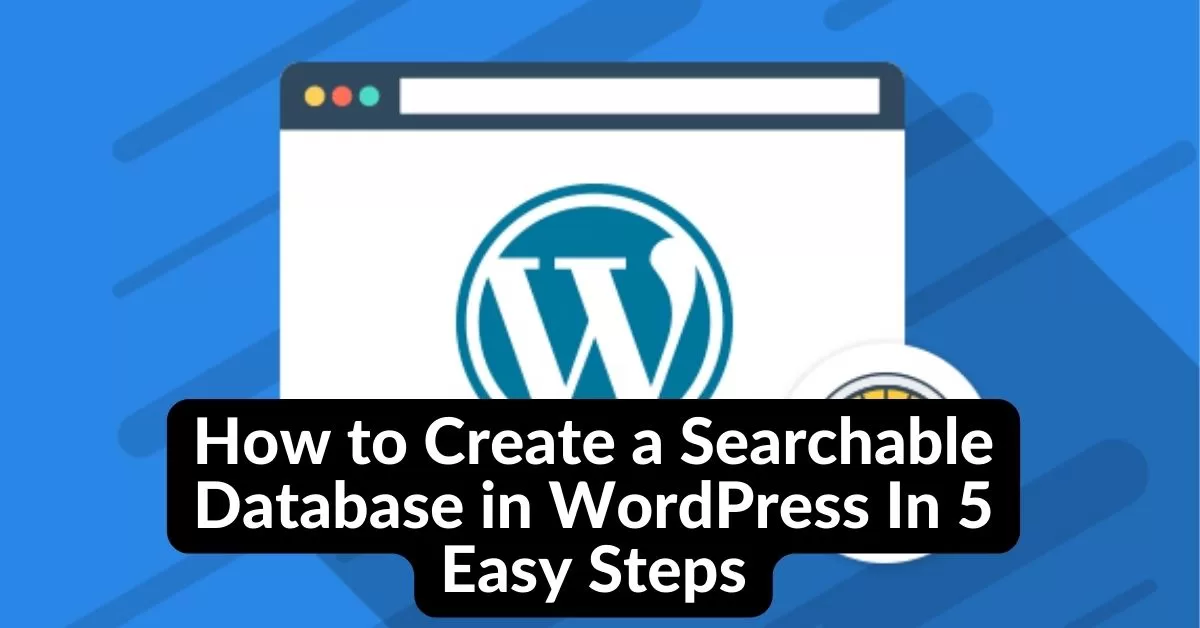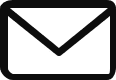Every day, users of your website send you tons of data if you’re a typical business owner. The secrets to prospective earnings are hidden within those data and statistics. But how should all of that data be managed?
A database that can be searched is an excellent method for storing and organizing bulk data. To retrieve client data, product details, or any other information quickly and efficiently, it may be utilized for storage.
Contents
What Is the Definition of a WordPress Database?
A WordPress database is a digital information storage facility. Whenever someone fills in a form, the replies are saved in the backend of the website.
You may save, look up, and connect all the information using a searchable database. It is the most effective method for converting all of the important data streaming into your website into actionable trends.
Now the question is how to add custom databases to WordPress websites.
After all, if you cannot search in WordPress by using a database search, then this database is of no use.
WordPress Searchable Database Options:
The simplest solution? WordPress searchable database plugin! Or, at the very least, a plugin that will assist you in creating one!
These are the essential components of a decent WordPress database search plugin:
Methods to Input Data (Forms or Data Import):
- A user interface or dashboard to search, sort, and filter data through forms, fields, and search functions
- Tools to visualize data & build data relationships
- Search and replace for WordPress
So, to get you started, we’ll show you 3 of the most common ways to create a searchable database in WordPress.
Let’s get to creating a WordPress searchable database website!
How to Make a Searchable Database in WordPress:
The techniques for creating databases that we’ll discuss today are as follows:
1. Create the database from scratch using code
3. Install a database plugin for WordPress.
1. Create the Database From Scratch Using Code:
Fortunately, phpMyAdmin is already installed, and the WordPress administrator has a name for a MySQL database.
Now check if your database is as sizable as websites like Facebook, Twitter, or YouTube. Or do you need a small-scale project?
So, if you are planning a smaller scale, then engaging a programmer to set up a WordPress website with a web host, usernames, password, and your database will cost you a lot.
Then it’s better to switch to an easier method by using plugins to build a WordPress search database.
2. Make Use of a Strong Form-Building Plugin
Here are some strong WordPress form-building plugins:
It depends on your particular needs and requirements for choosing a form-building plugin. I would advise WPForms or Ninja Forms for beginners. Gravity Forms or Formidable Forms are both terrific choices if you need a more comprehensive form builder. Fluent Forms is a wonderful option if you’re seeking a form builder with CRM integration.

Making a website with a searchable database could be difficult unless you are an expert in coding.
There is an alternative method for configuring your WordPress website using the desired online database. You may use an advanced WordPress form builder plugin!
3. Install a Database Plugin for WordPress:
The following are some well-liked WordPress database plugins:
- WP-DBManager
- WP-Optimize
- BackWPup
- Database Backup for WordPress
- Optimize Database After Deleting Revisions
It depends on your particular needs and requirements for choosing a Database plugin. If you want a free plugin with a variety of capabilities, WP-DBManager or WP-Optimize are good choices. BackWPup is a wonderful option if you’re looking for a premium plugin featuring more functionality. Additionally, Optimise Database After Deleting Revisions is an excellent choice if you’re seeking a plugin that automatically optimizes the database after you delete revisions.
You can install a database plugin through the WordPress plugin source once you’ve made your selection. Follow these steps to accomplish this:
Step 1: Install and activate the Formidable Forms plugin
Download Formidable Forms’ drag-and-drop plugin to save time and effort. Once it’s installed, activate it.

Step 2: Method to input data- Form Creation
To create a form, select “Add New” from the menu. After giving your form a name, begin adding fields.
We will include a few basic text fields in this example:
- Name
- Email address
- Phone number
Click Save after adding your fields.
Step 3: Publish the Form
You must publish your form after it has been saved in order for users to contribute information to it. To do so, go to the form editor’s upper right corner and click the Publish button.
The advanced form-building plugin Formidable Forms also allows you to build a searchable database.
It is possible to index and search any kind of data in your WordPress database with the dedicated search plugin SearchWP.
Yet another specific search plugin that is simple to use and has a lot of customization options is WP Database Search.
Step 4: Creating a Searchable Database
You can turn your form into a searchable database once it has been published. The WordPress admin dashboard’s Forms > Databases section is where you’ll find this. Select the form from which you wish to build a database by clicking the Add New button.
Your form’s database will be created automatically by Formidable Forms. The database information can then be seen and modified on the Entries tab.
Step 5: Add the Database That Can Be Searched to Your WordPress Website
You can include a searchable database on your WordPress website once it has been made. Select Pages > Add New to carry out this. Click the Formidable Forms block by clicking the Add button in the upper left corner of the page editor.
Select the form you wish to add to the page in the Formidable Forms block settings. The form results can also be shown as a list or a table.
When finished, save your page by clicking the Publish button.
Now that you’ve used the Formidable Forms plugin, you have a searchable database in WordPress.
All visitors to your website can now view your searchable database. They can quickly and easily find the information they’re looking for by using the search box.
Video Guide:
Wrapping up:
Additional pointers for making a good searchable database are provided below:
Use field names that are precise and evocative. Users will find it simpler to access the information they need as a result.
To assist consumers in focusing their search results, apply filters and sorting options.
Update your database frequently with fresh information. By doing this, you can be confident that the information in your database will remain up-to-date & relevant to the individuals who use it.
You can now build a searchable database.