In today’s interconnected digital landscape, social media platforms have become integral to our daily lives. Providing us with opportunities to connect, share, and engage with a diverse range of content. However, within this expansive online realm, not all content may align with our personal preferences or sensitivities.
Fortunately, many social media platforms recognize the importance of creating a tailored online experience. As well as allowing users to exercise control over the type of content they encounter. Whether you’re seeking to shield yourself from explicit material, graphic imagery, or other potentially distressing content, understanding how to navigate and customize these settings can significantly enhance your online journey.
This guide will walk you through the steps to turn off sensitive content on various popular social media platforms, As well as granting you the ability to curate a digital environment that resonates with your individual comfort level and values.
Contents
How To Turn Off Sensitive Content On Twitter?
On the Web:
- Go to twitter.com and sign in to your account: Open your preferred web browser and navigate to the Twitter website. Sign in using your username and password.
- Click on the More button (three dots) in the top right corner of the page: Once you’re logged in, you’ll find the More button represented by three dots. Click on it; a dropdown menu will appear.
- Select Settings and Privacy: From the dropdown menu, locate and click on “Settings and Privacy.” This will take you to the settings page where you can manage your account preferences.

- Click on Privacy and Safety: Within the settings menu, you’ll see a list of options on the left-hand side. Click on “Privacy and safety” to access the privacy settings for your account.
- Scroll down to the Safety section and uncheck the box next to Display media that may contain sensitive content: As you scroll down the “Privacy and safety” section, you’ll come across various options. Find the “Safety” section and look for the option related to displaying media that may contain sensitive content. There will be a checkbox next to it. Uncheck this box to turn off the display of such content.
On the Twitter App:
- Open the Twitter app and tap on your profile icon in the top left corner: Launch the Twitter app on your mobile device. On the top left corner of the screen, you’ll see your profile icon – usually represented by your profile picture or a silhouette. Tap on it.
- Tap on Settings and Privacy: In the menu that opens from tapping your profile icon, you’ll find various options. Look for “Settings and privacy” and tap on it to proceed.
- Tap on Privacy and safety: Within the settings and privacy menu, you’ll find “Privacy and safety” as an option. Tap on it to access the privacy settings specific to your account.

- Scroll down to the Safety section and uncheck the box next to Display media that may contain sensitive content: As you scroll through the “Privacy and safety” section, you’ll encounter different options. Locate the “Safety” section and find the option related to displaying media containing sensitive content. There will be a checkbox next to it. Tap on the checkbox to uncheck it, thereby disabling the display of such content.
Once you’ve successfully turned off sensitive content, tweets that have been marked as sensitive will no longer be visible in your feed. Do note that Twitter’s definition of sensitive content can vary based on your geographical location. Depending on your region, certain types of content might be categorized as sensitive.
How to Turn Off Sensitive Content on Facebook?
On the Web:
- Visit Facebook and select the Menu button (three horizontal lines) at the top right of the screen.
- Go to Settings > Settings & Privacy.
- Select What You See On Facebook under Privacy.
- Uncheck the option next to Display media that may contain sensitive content under Content you see.

On the Mobile Application:
- The Menu icon (three horizontal lines) may be found in the bottom right corner of the Facebook app when it is open.
- Go to Settings > Settings & Privacy.
- Click What You See on Facebook under Privacy.
- Uncheck the option next to Display media that may contain sensitive content under Content you see.
You won’t see any more posts or videos that Facebook has determined to contain potentially dangerous content once you turn sensitive content off. It’s crucial to keep in mind, though, that this environment is imperfect and that you might still view some sensitive stuff. Particularly if it has been shared by your friends or relatives.
After disabling this setting, you can still report sensitive information to Facebook by selecting Report from the three dots that appear beneath the post or video.
How to Turn Off Sensitive Content on Instagram?
You can use the procedures below to disable Instagram’s sensitive content:
- Go to your profile on the Instagram app after opening it.
- In the top right corner of the screen, tap the three lines.
- Choose Settings.
- Click Account.
- Sensitive Content Control can be tapped.
- Choose wisely.

As a result, you won’t see any delicate information in your Explore feed, hashtag pages, or Reels. If you specifically search for sensitive content, you can still find it, but it won’t be suggested to you.
You won’t have the option to select More if you are under the age of 18. Instagram does this in an effort to shield children from improper or harmful content.
You can always return to this setting and modify it to More if you change your mind.
Instagram considers the following content types to be sensitive:
- Violence Profanity
- Adult material
- Hateful language
- illegal or dangerous activities
You can report sensitive information that you believe has no place on Instagram. Tap the three dots under the post and choose Report to accomplish this.
I hope this is useful. If you have any further inquiries, please let me know.

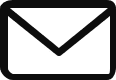
1 thought on “How to Turn Off Sensitive Content on Twitter, Facebook, and Instagram?”